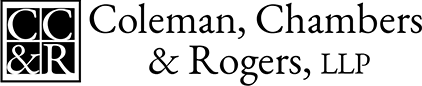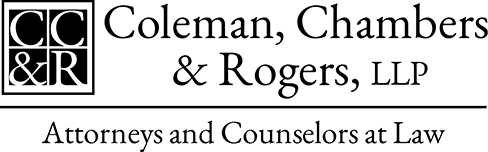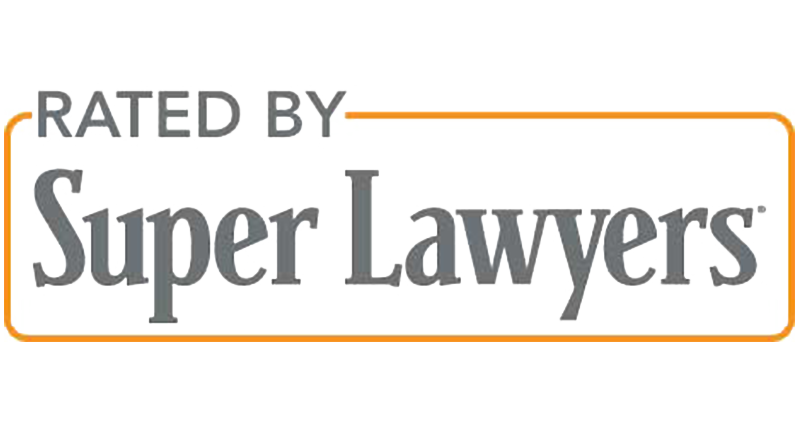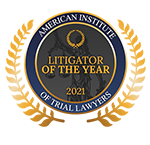How to Save and Print Text Messages
August 4, 2010
By Bob Coleman
Coleman, Chambers & Rogers, LLP
In today’s digital society, huge amounts of information are constantly transferred electronically at speeds which were once thought to be impossible. In a domestic matter, this type of information, including information from text messages, e-mails, and social networking mediums such as Facebook, could provide a tremendous amount of evidence in a case. However, preserving this information can be difficult, especially when the information is not easily transferred to a computer. Should you find yourself in such a position with respect to text messages, here are some methods to save texts, and the advantages and disadvantages of each method. If you are facing a legal issue then contact our Gainesville attorneys for help right away.
Option 1: Send to a website (www.treasuremytext.com).
Although there are few websites, the main website to save texts to in English is treasuremytext.com. On the website, users can create free accounts and save their texts by forwarding texts to a number, which then uploads on to a personal account. One problem is that the timestamp is when you forwarded to the account, rather than when it was sent in the first place, which could limit its usefulness as evidence, unless they are supplemented by phone records. You have the option of changing the timestamp and adding a sender once the text is received, which may prove to be useful in organizing the texts, if not determinative for evidentiary purposes. Those who use treasuremytext.com and have smartphones will not run into this problem (please see option 2).
Option 2: Use an App (for those with smartphones only)
For Android phones, a free app called SMS backup will automatically send all texts to a gmail account.
For iPhones, e-camm networks has an app which among other things, allows you to select exactly which texts you would like to send to your computer or to print (vs. just sending all of them to a gmail account, like the above app). However, this app costs $20, but also has many other useful features beyond simple text transfers.
Those who have an account at treasuremytext.com may also download an app which allows the user to upload to the site. If a text is saved in this method, it will not result in loss of information regarding time and sender, unlike normal uploads on to the site.
Option 3: Bluetooth
For people who have both a Bluetooth enabled phone (many non-smartphones have such capability) and Bluetooth enabled printer, you will be able to send information via Bluetooth and print directly from your phone to your printer. However, the number of people who have both may be limited, although those without Bluetooth printers may be able to purchase an adapter to add Bluetooth capability for under $100 dollars.
Option 4: SIM card readers + software
For cell phones with SIM cards, SIM card readers take information off the SIM card and on to a USB drive, which can then be inserted into a computer to pull the data. However, this method works, if and only if the messages are saved to a SIM card in the first place. Amazon.com has a few to choose from for under $15, but they can range up to $150. Some claim to be able to recover deleted texts in certain, albeit limited, situations as well.
Option 5: Data transfer cables + software
For cell phones with a slot which allows data transfer cables, this would be a quick and effective way to transfer texts. However, it requires some computer savvy (including knowing what cable to get and which software to install for each specific phone) to make it work.
Option 6: Forward the text message to a personal e-mail account
A very simple option is to forward the text message to your email account by typing your e-mail address where the number line would normally go for a text. While this method is very simple and convenient, it may not retain the original sender’s information. Instead, the e-mail will show the forwarder’s phone number as the sender, and the time the message was sent by the forwarding party as the time received. Unlike the website, the information cannot be added later – which may not be relevant but could at least help organize the texts. However, this could potentially be useful if the client could back these messages up with phone records.
Option 7: Take a picture of the text
Using the Macro or Flower setting on a camera for more detailed photos, some people are able to take pictures of their texts. While it is not the best method as far as speed and convenience go, it can be used to show the time, date and sender, unlike some other options above. Of course, other drawbacks include that some clients may not have a camera which will show the screen and some longer texts (and appropriate timestamp and sender information) may not fit within a single picture.